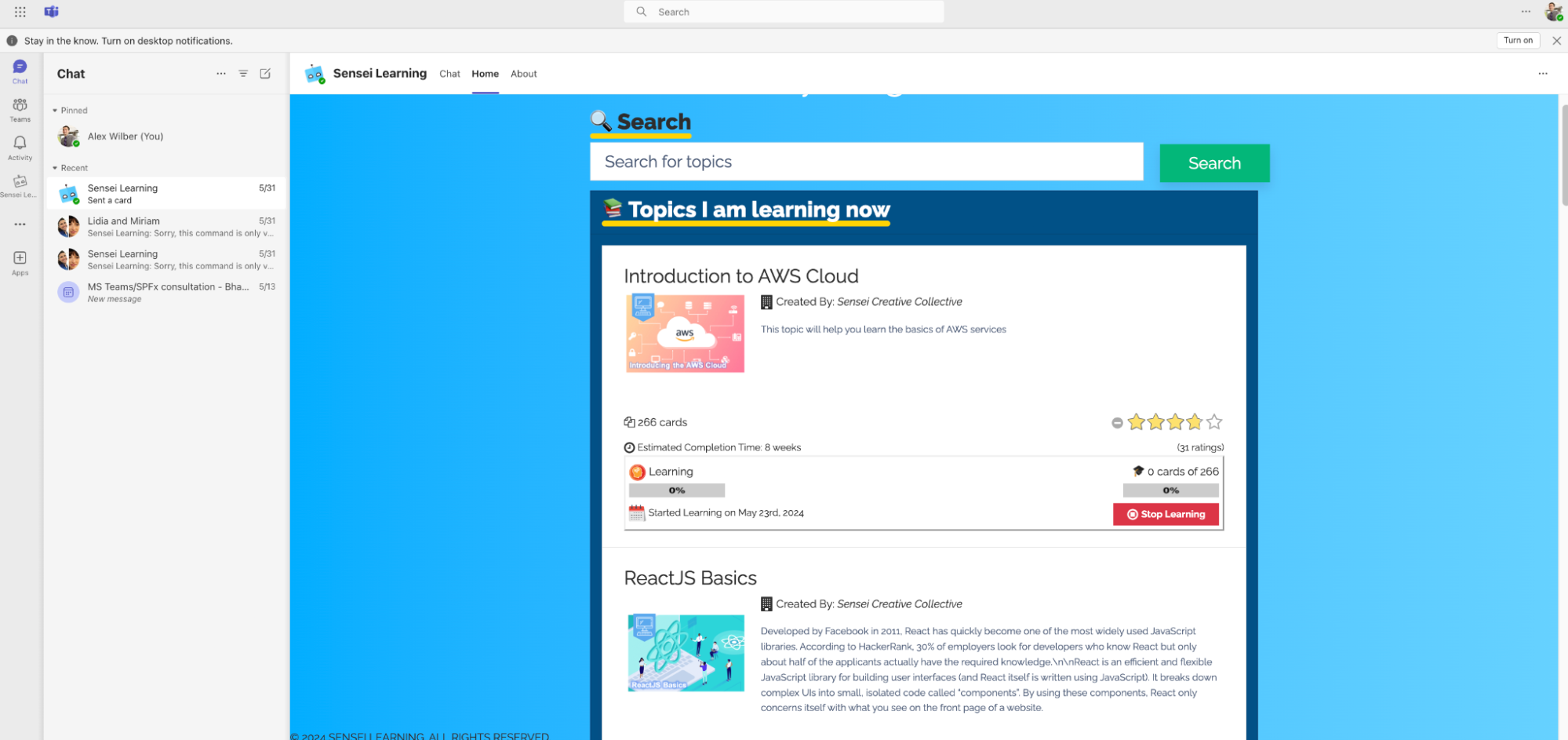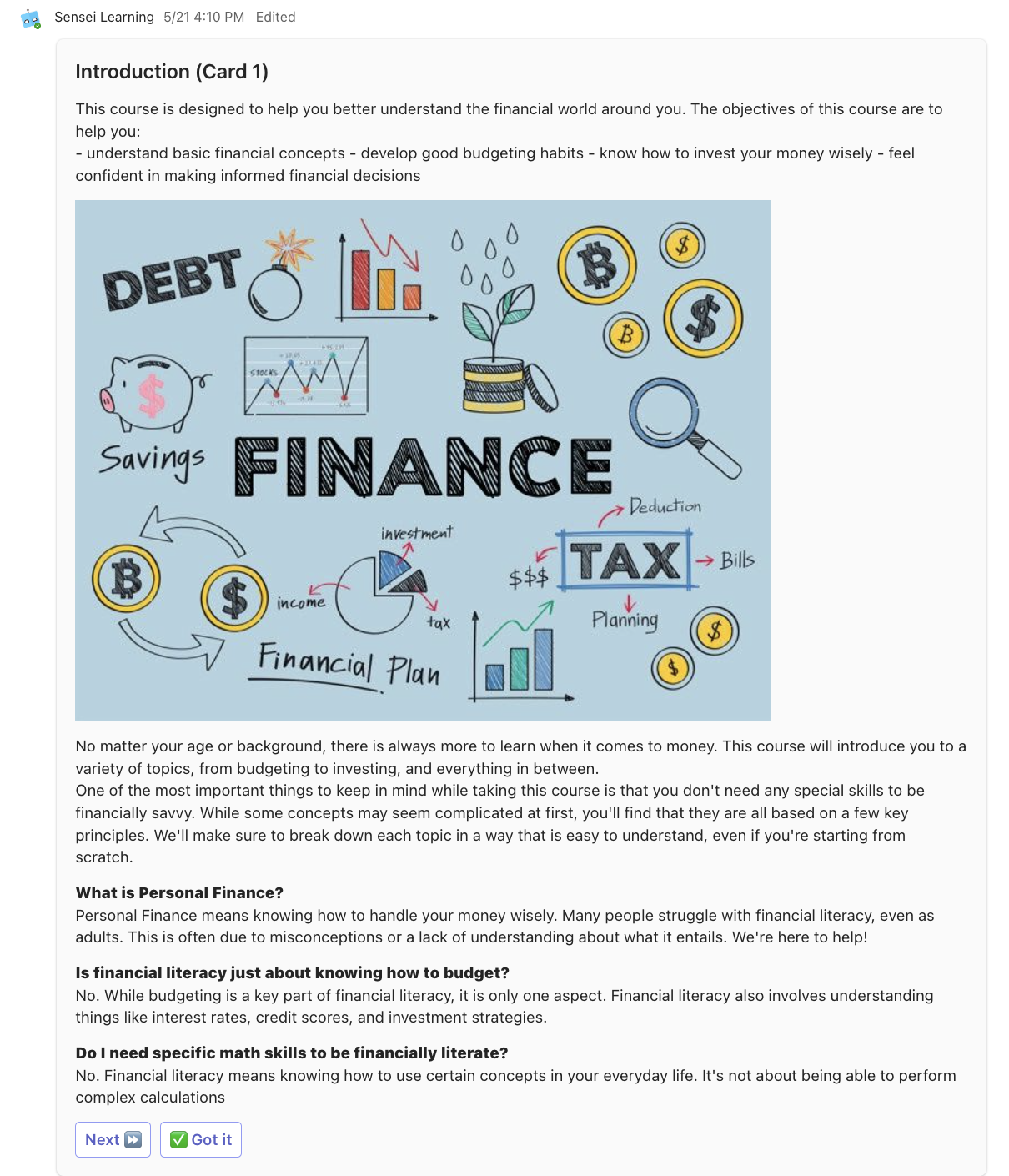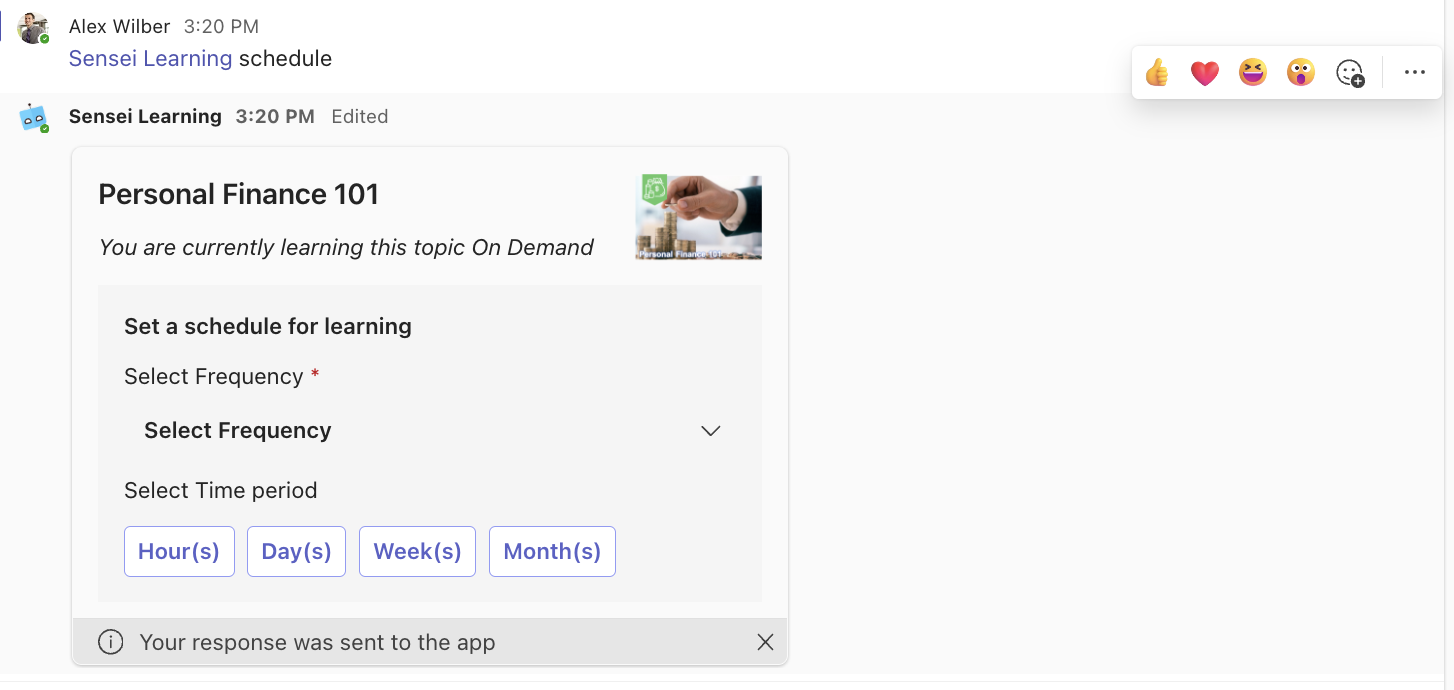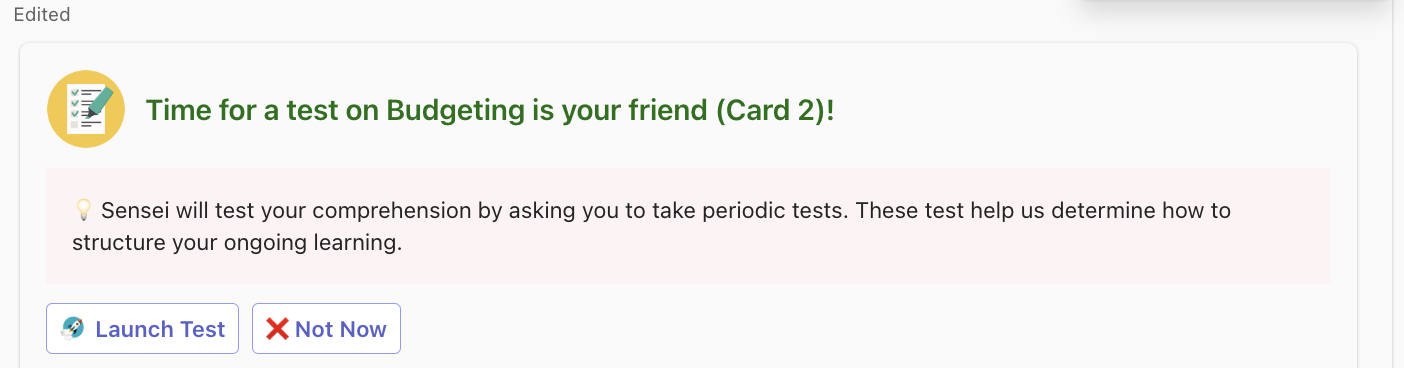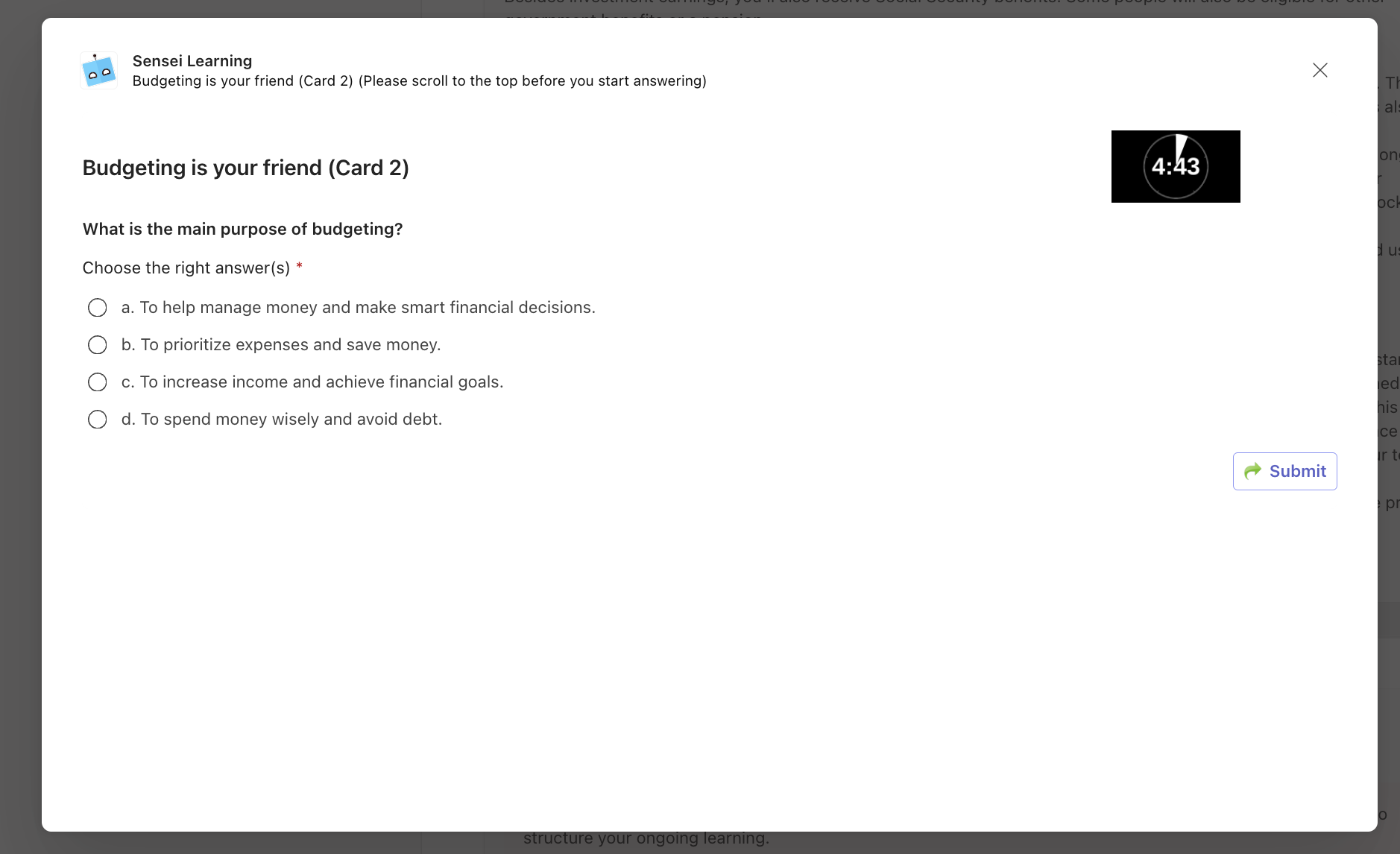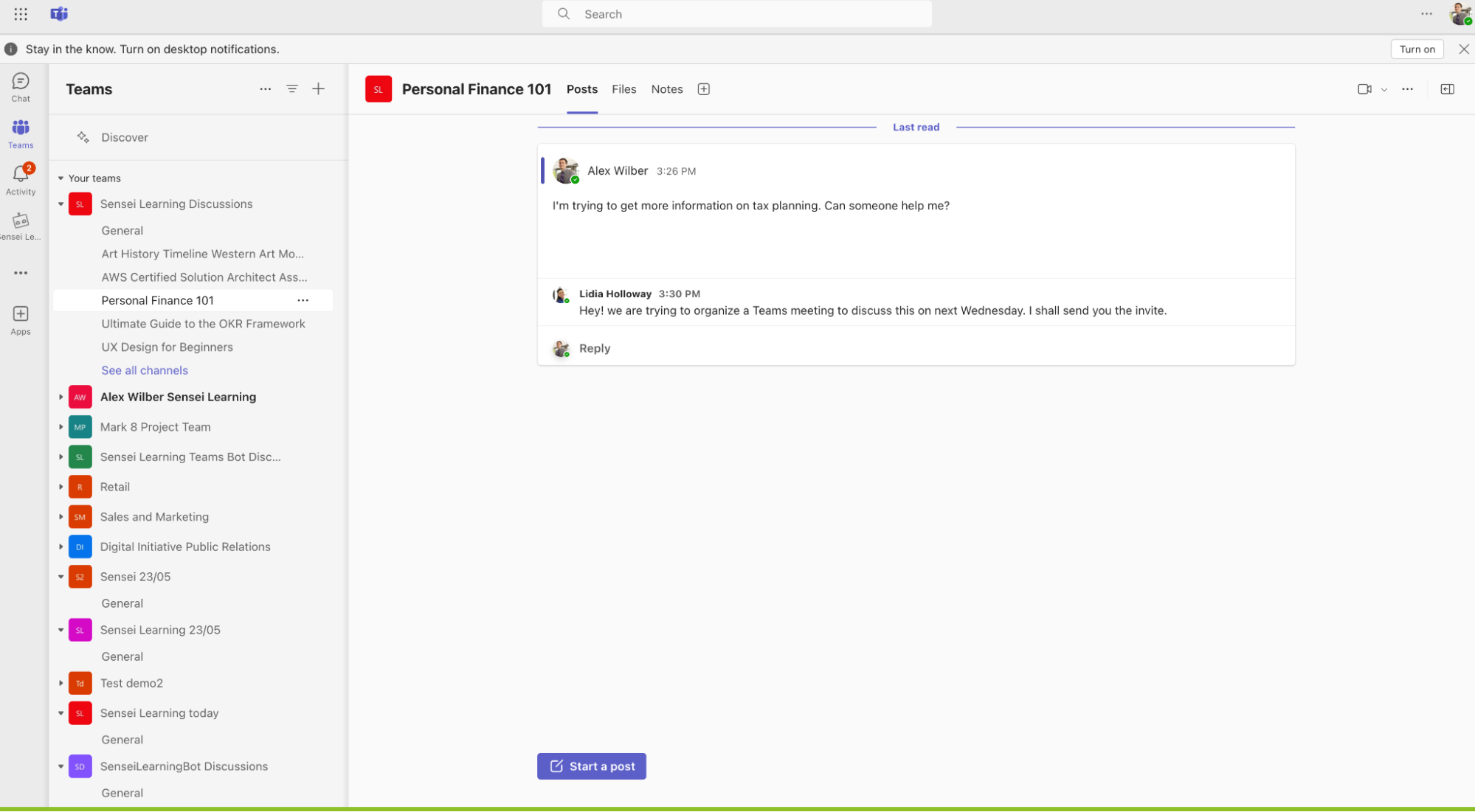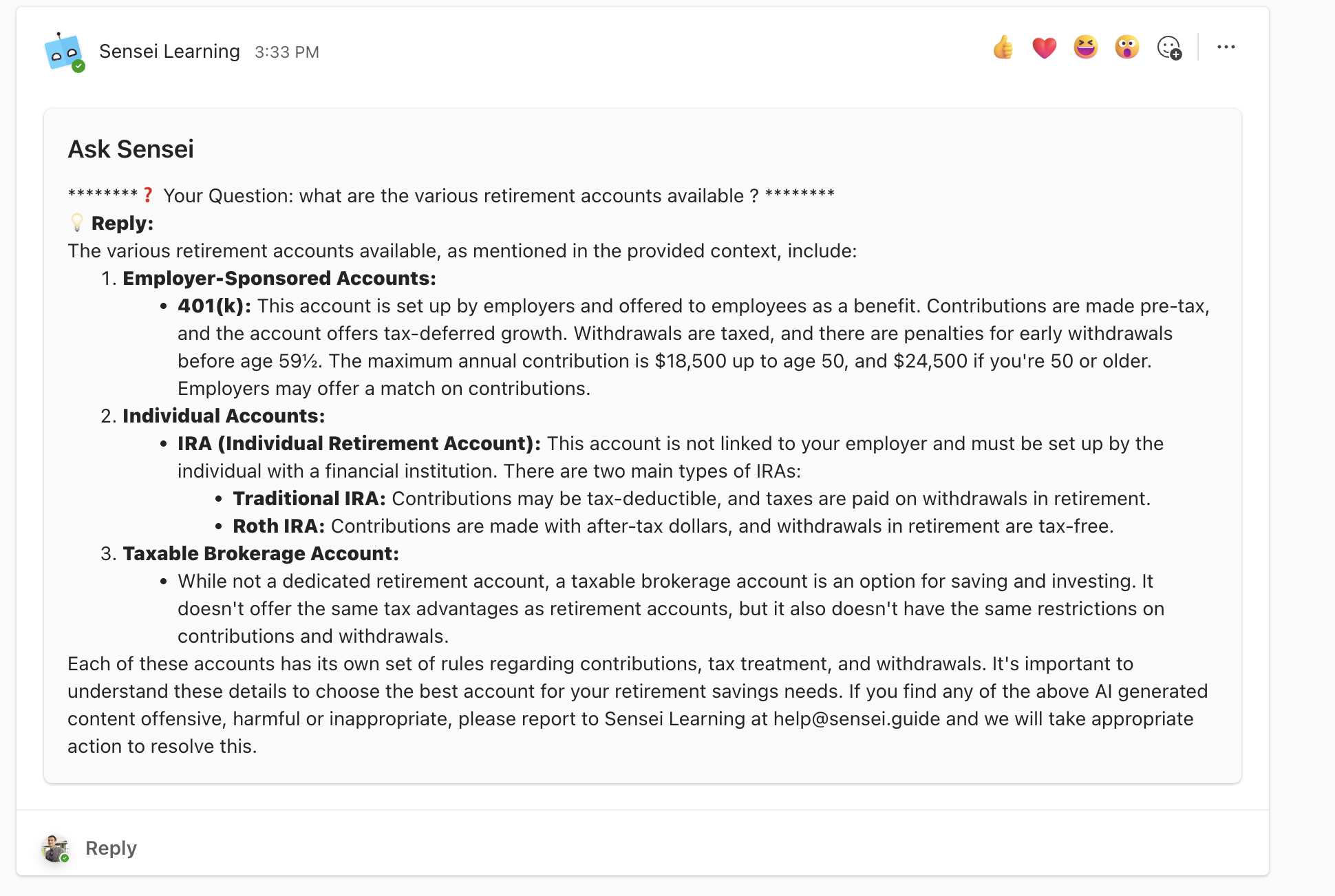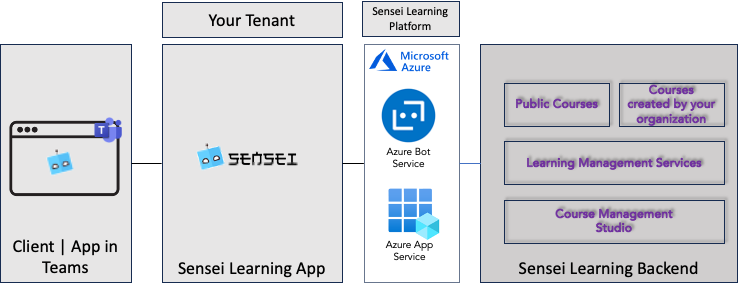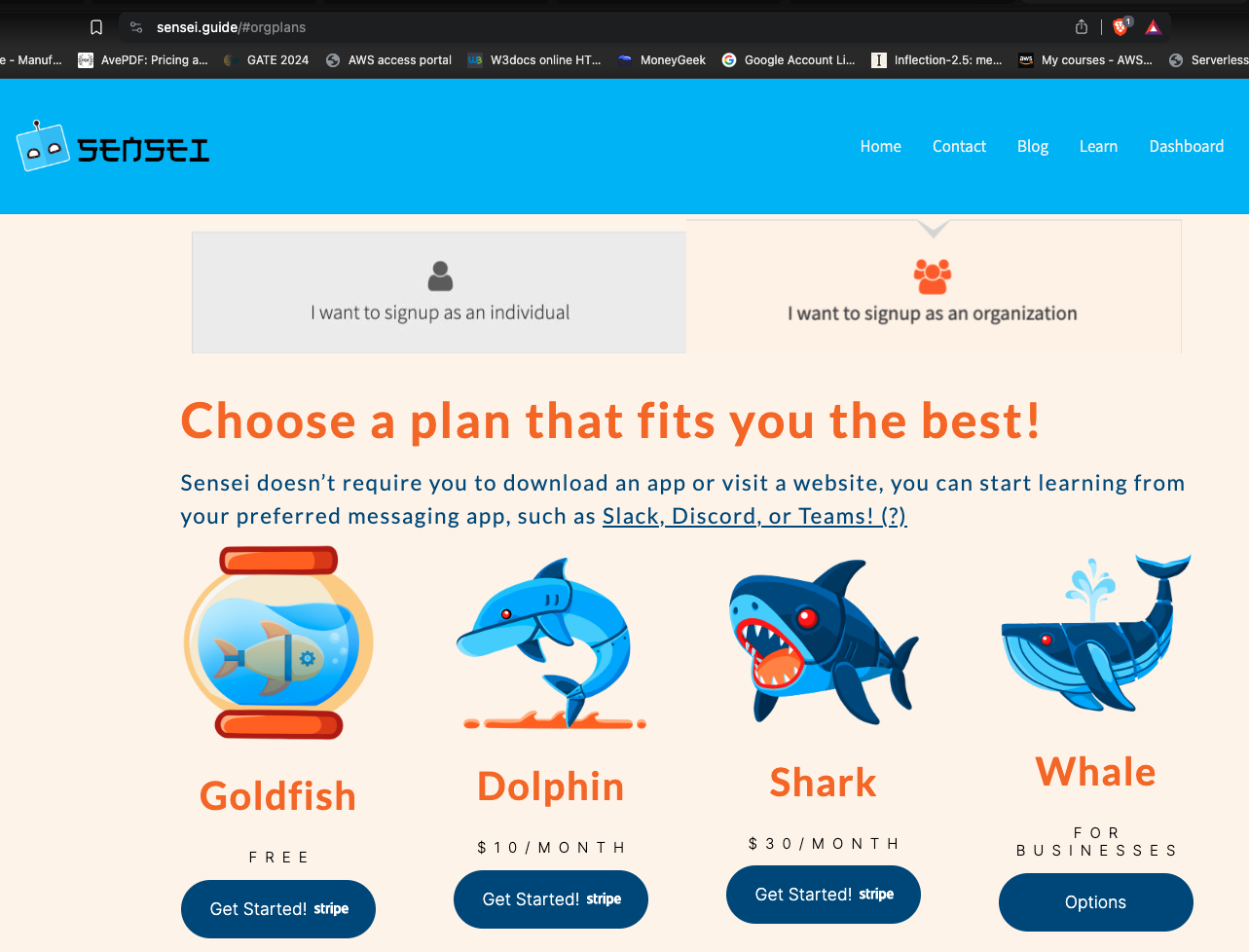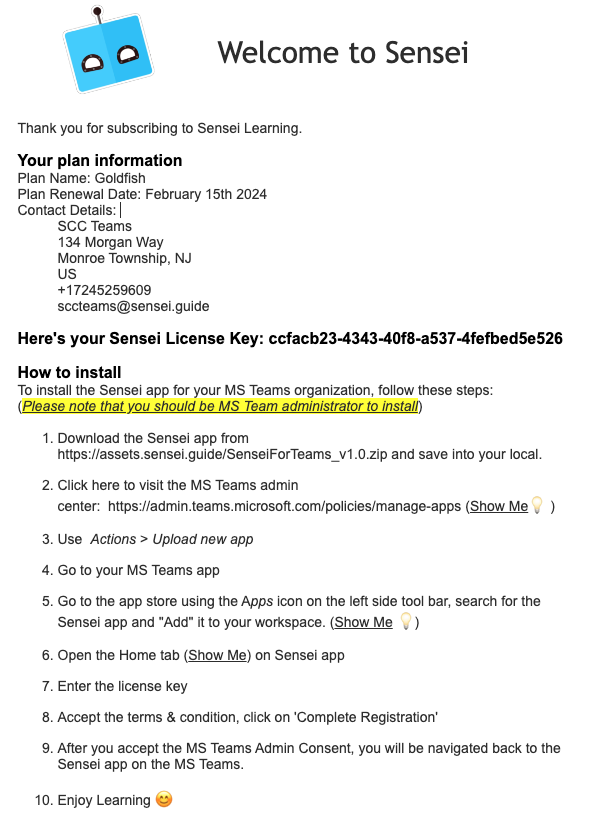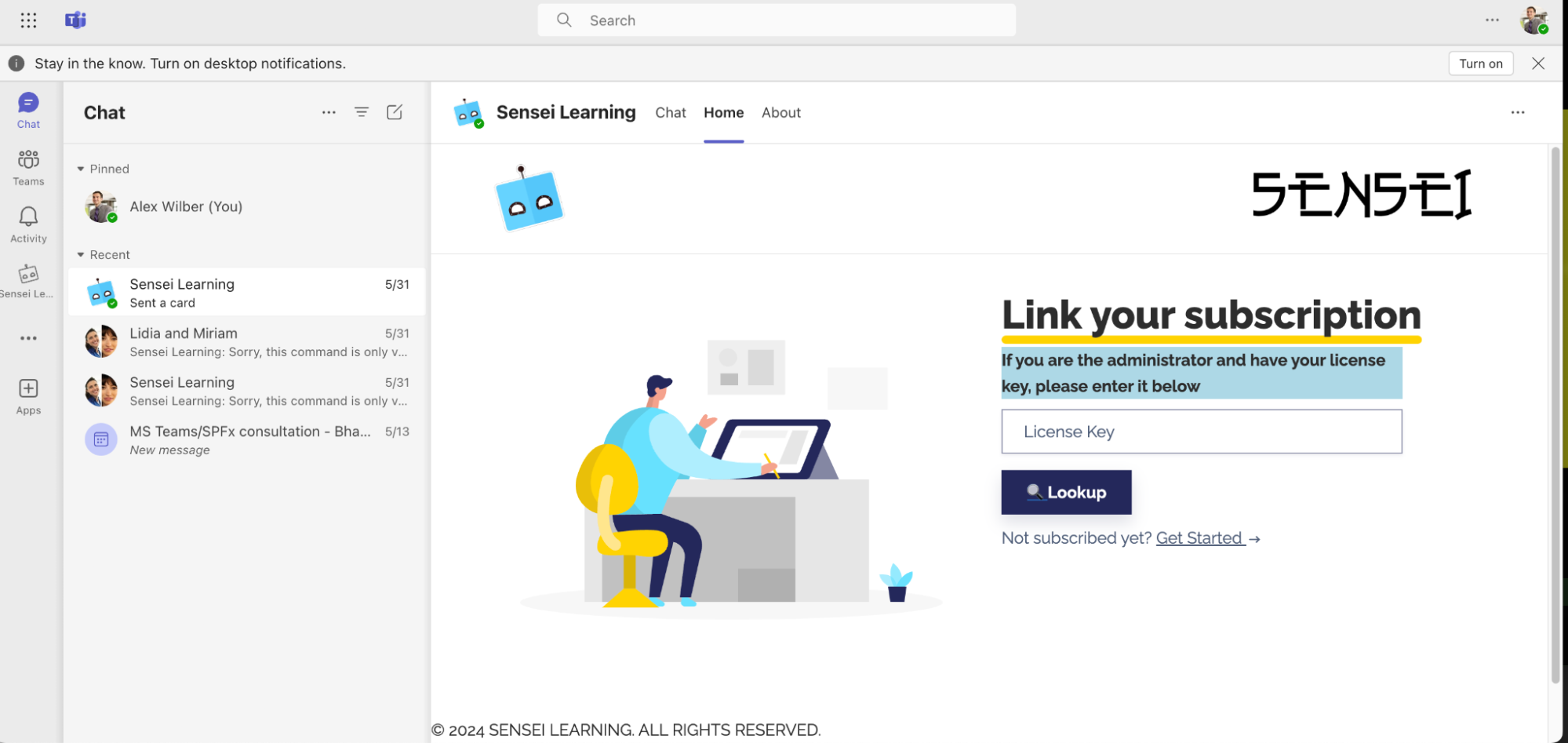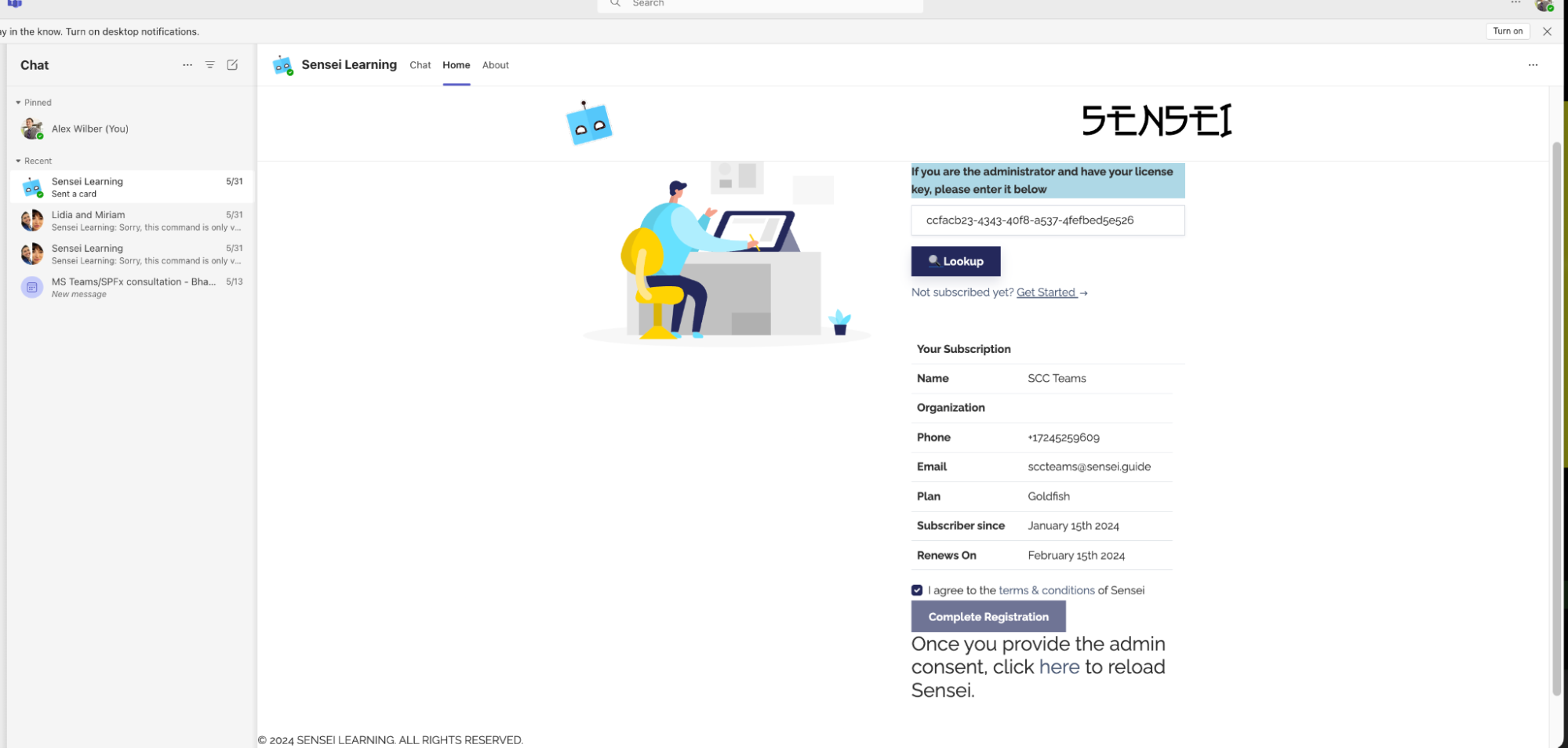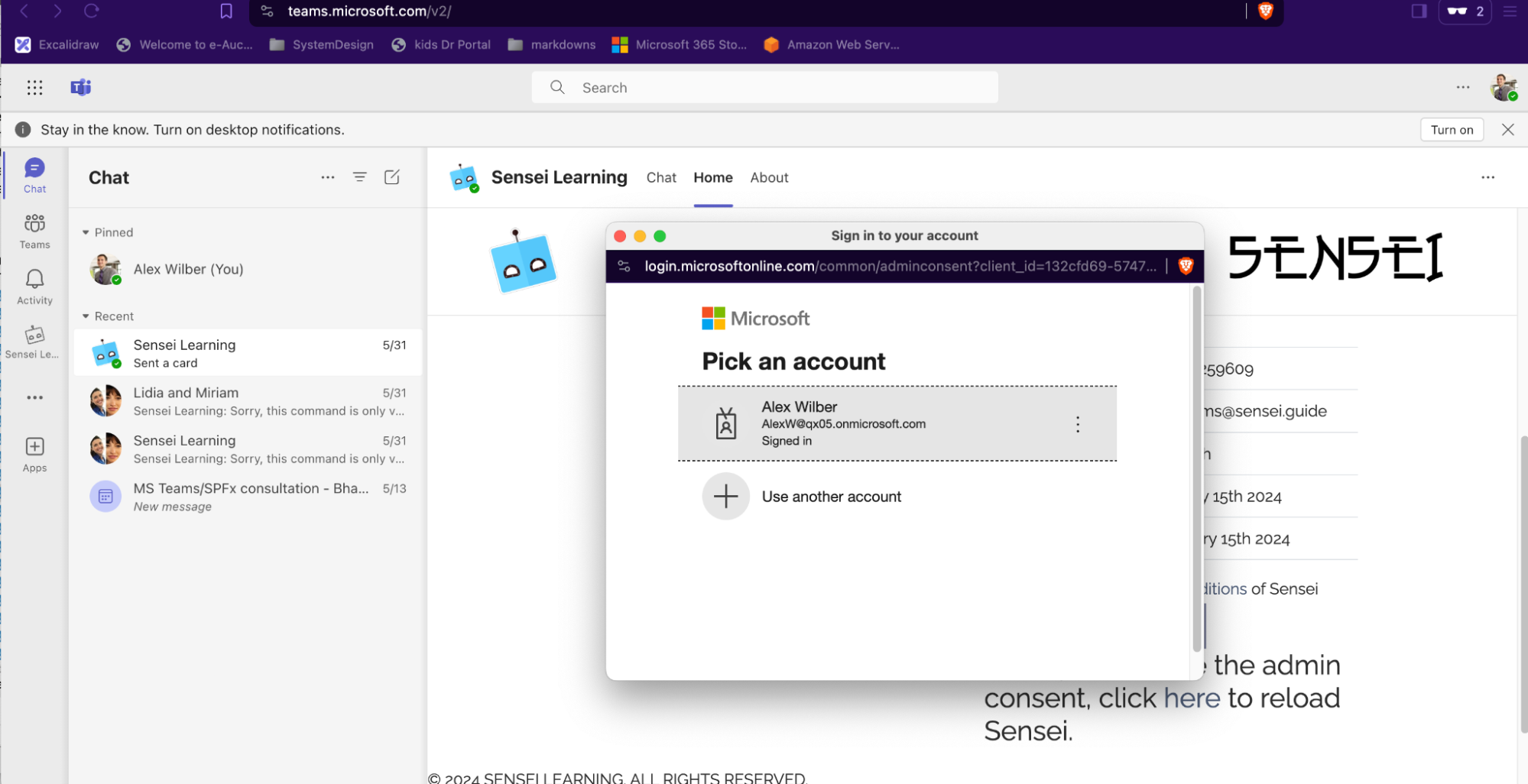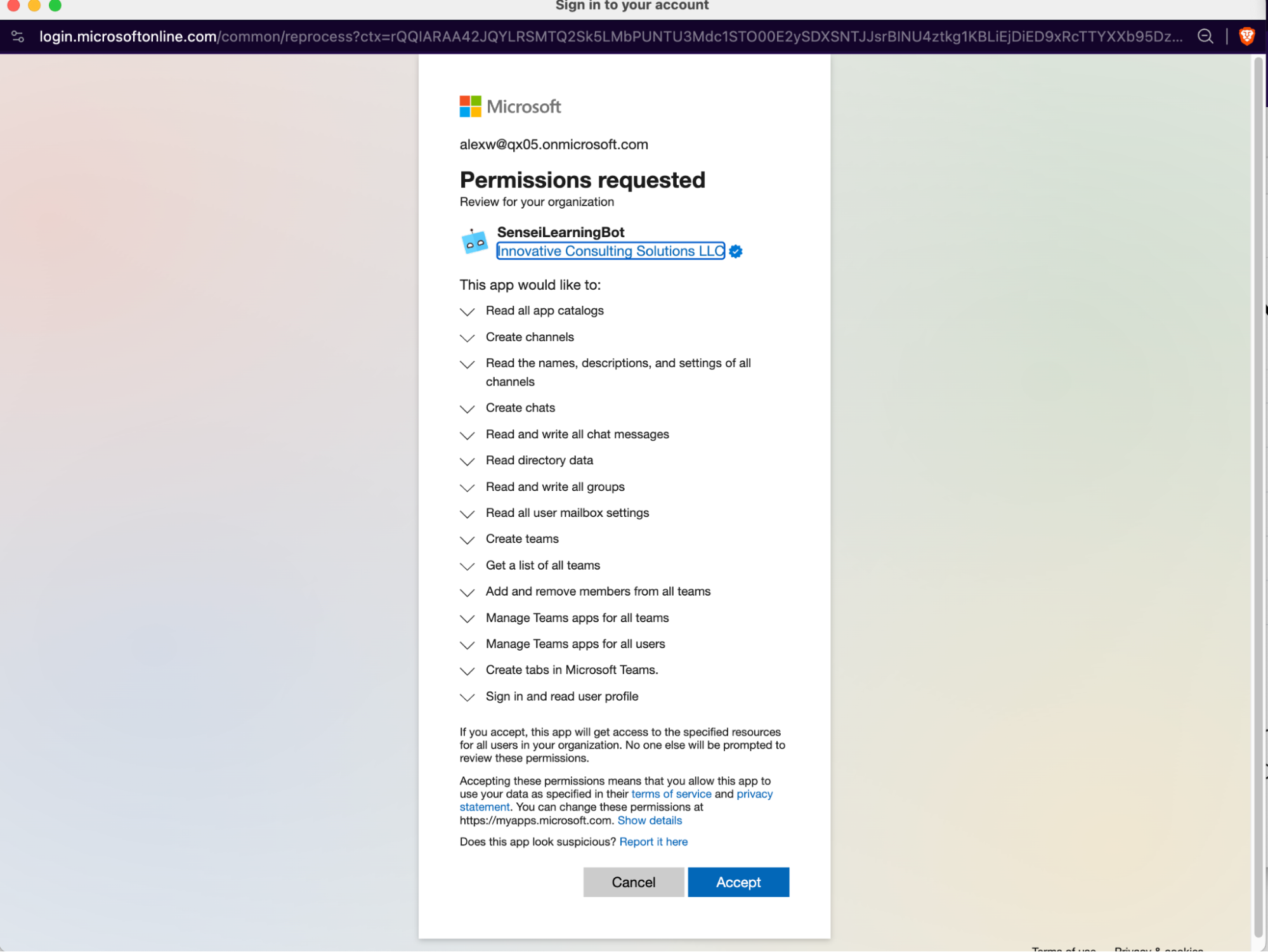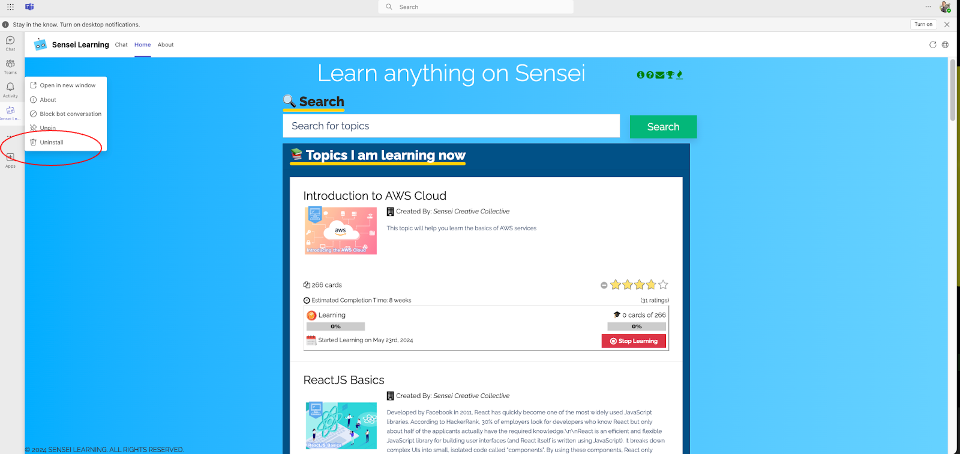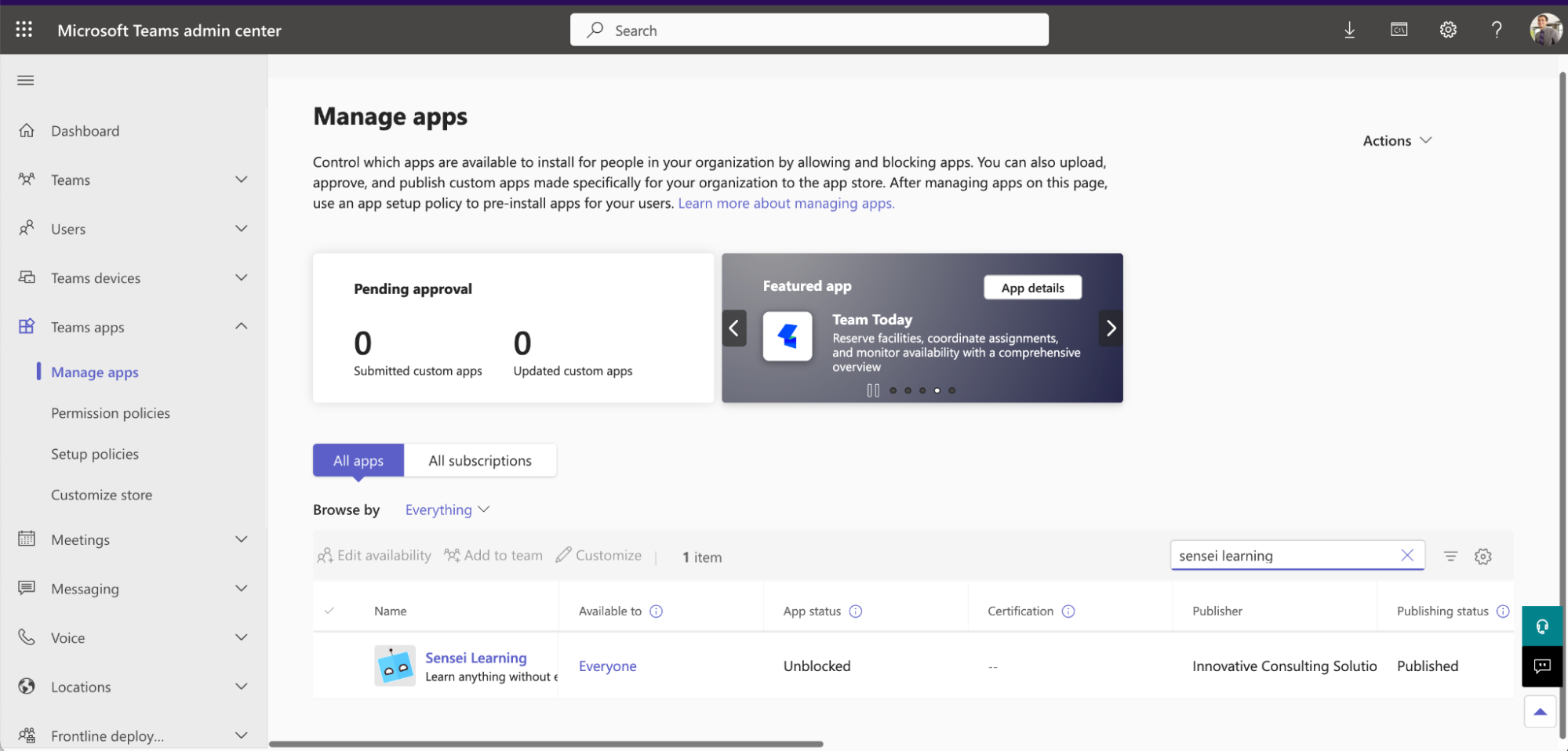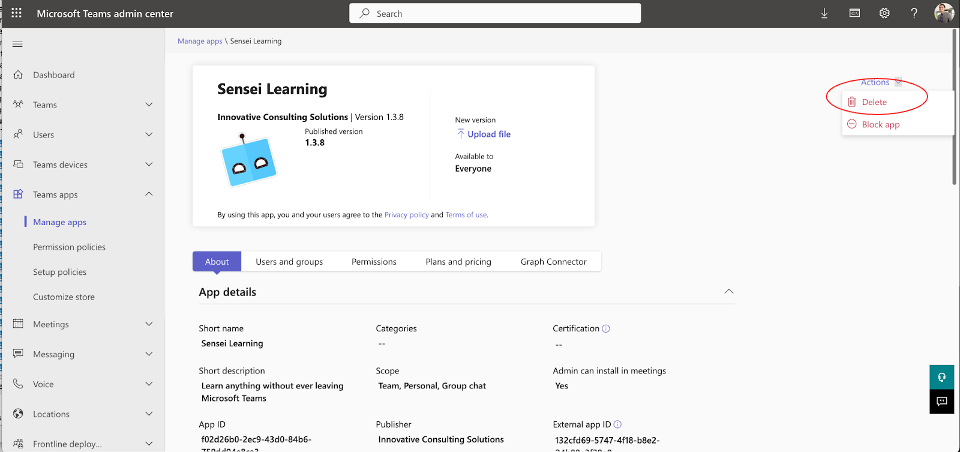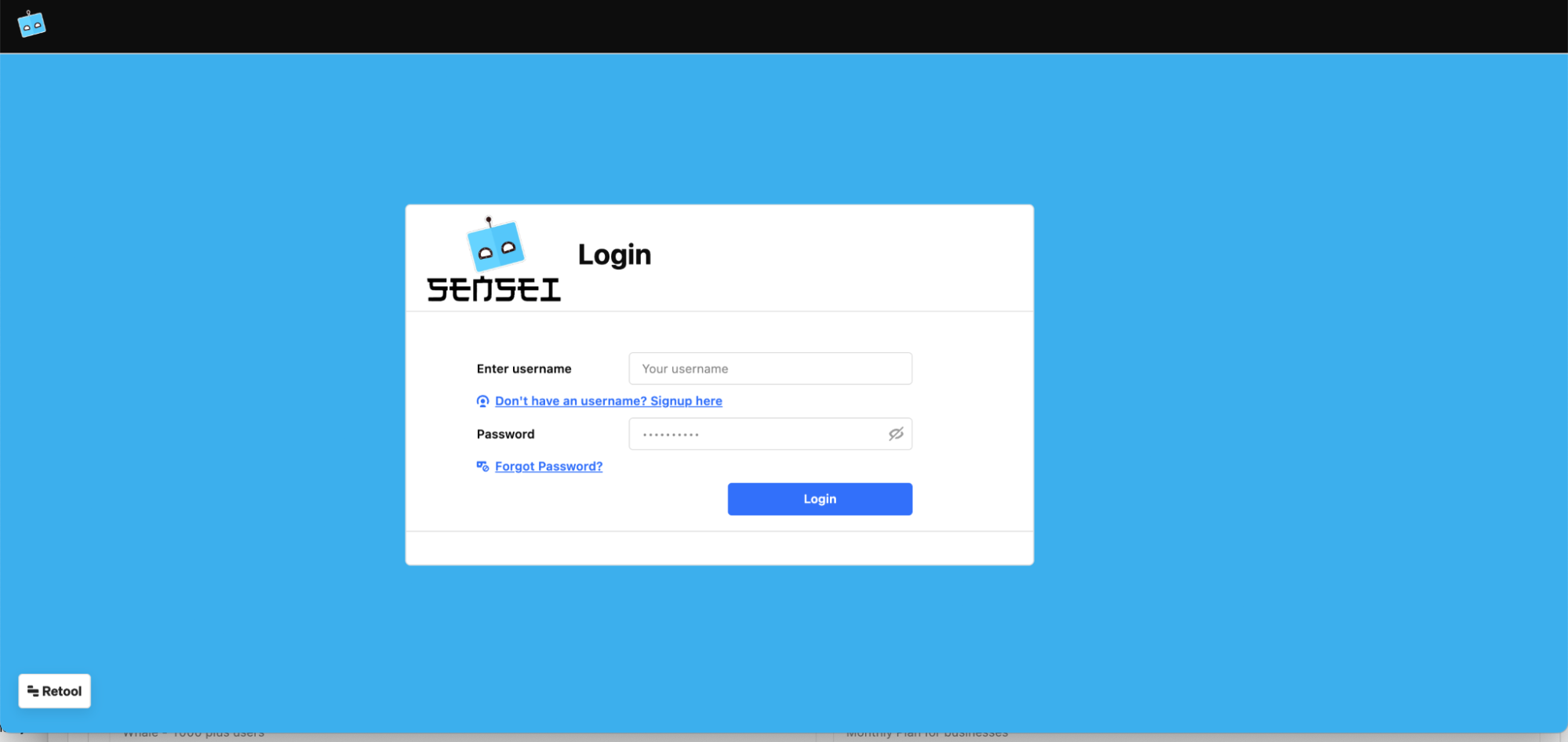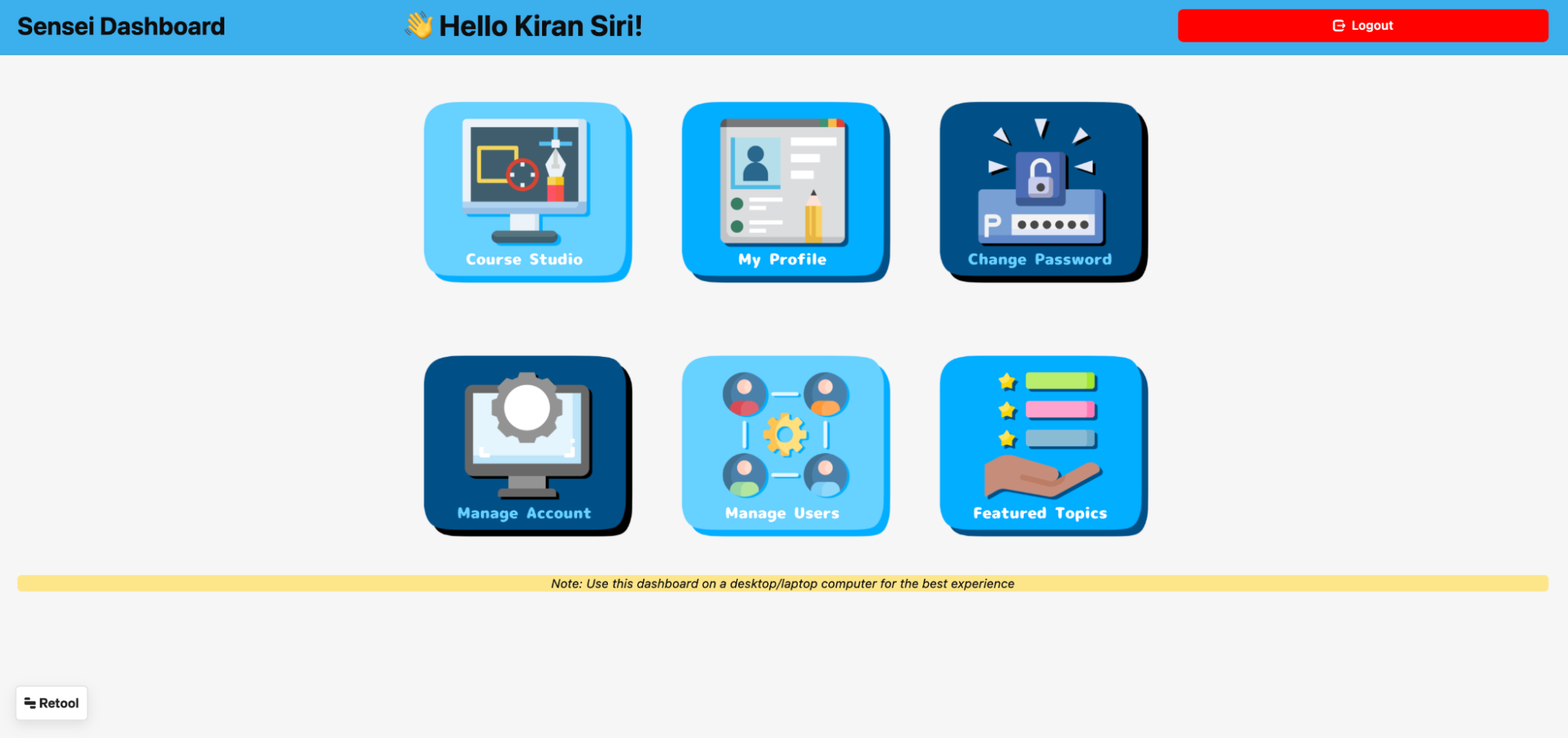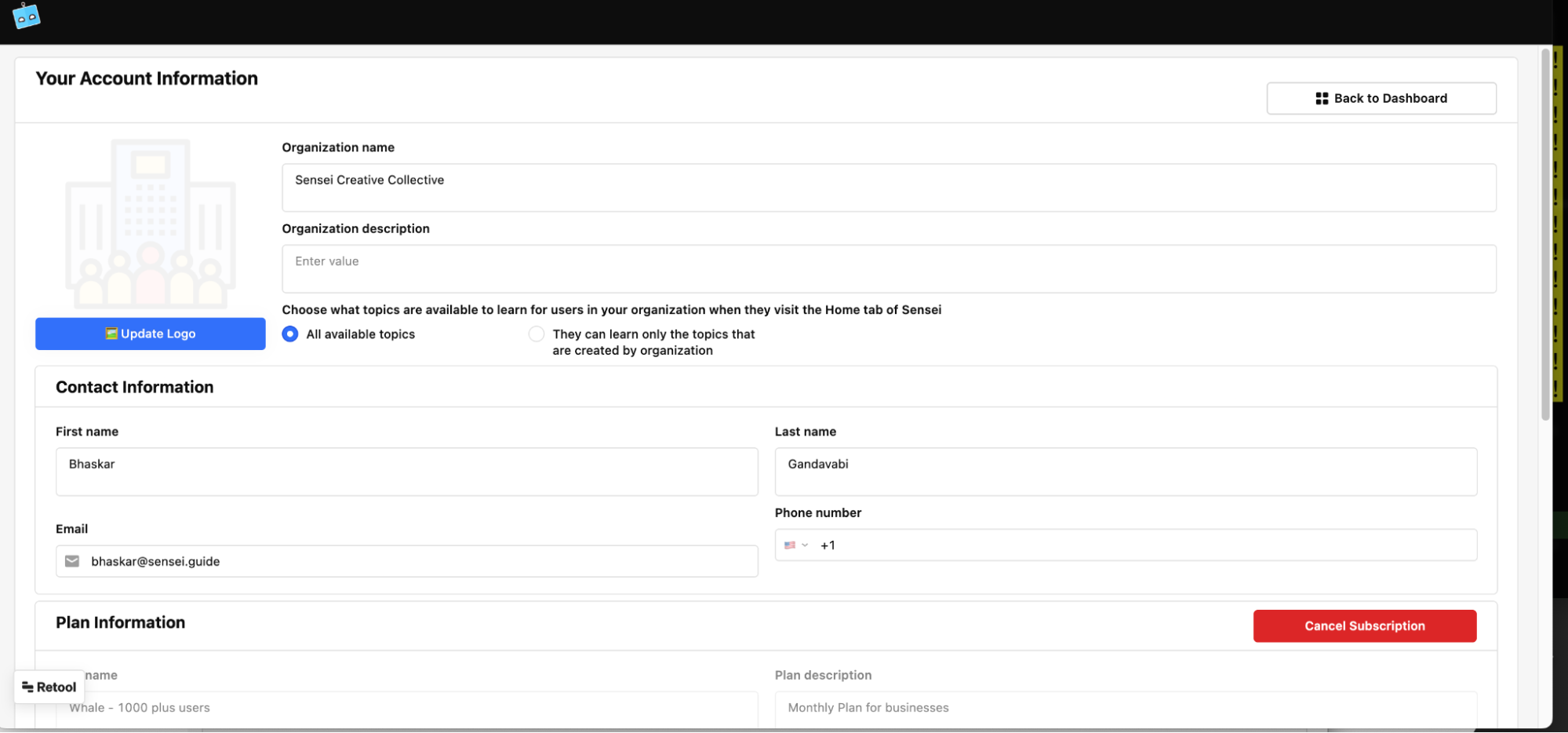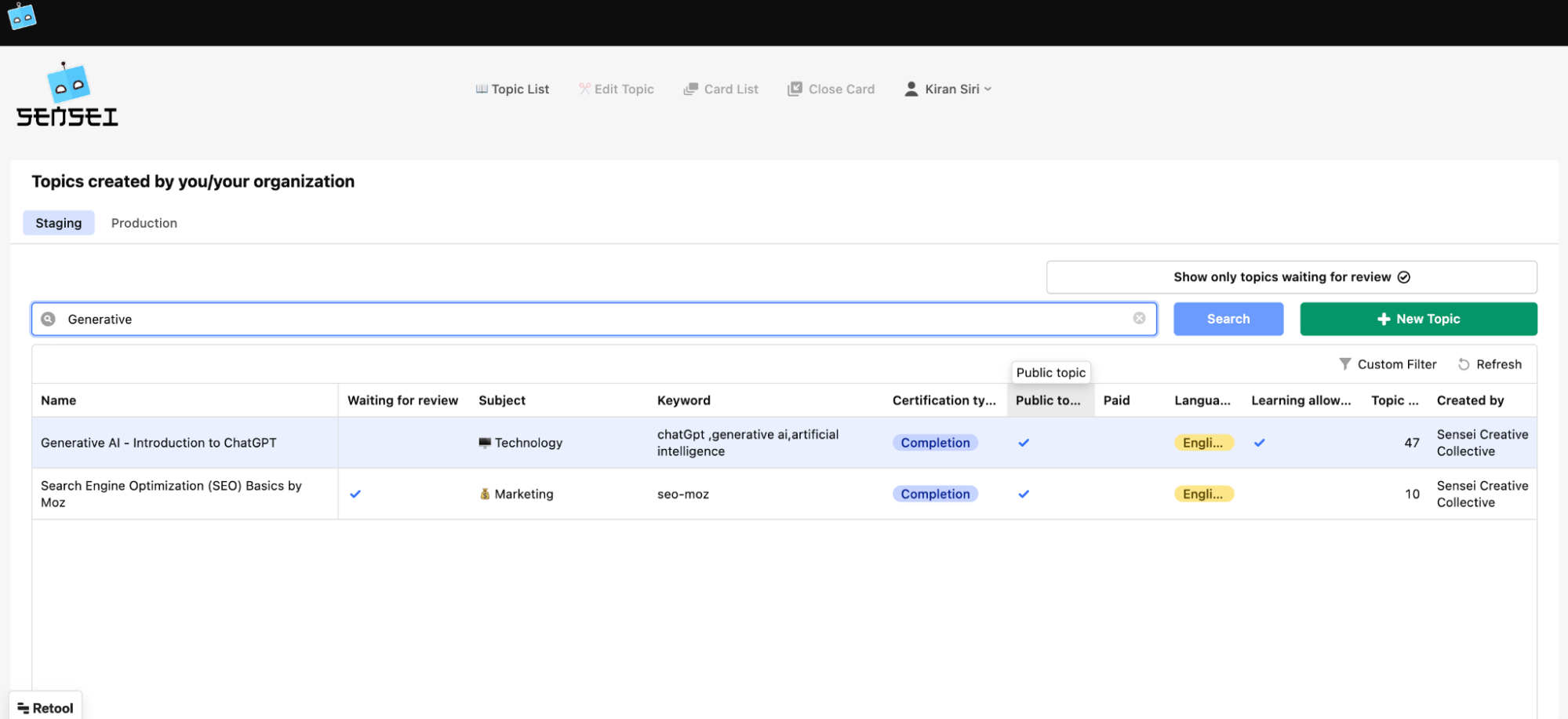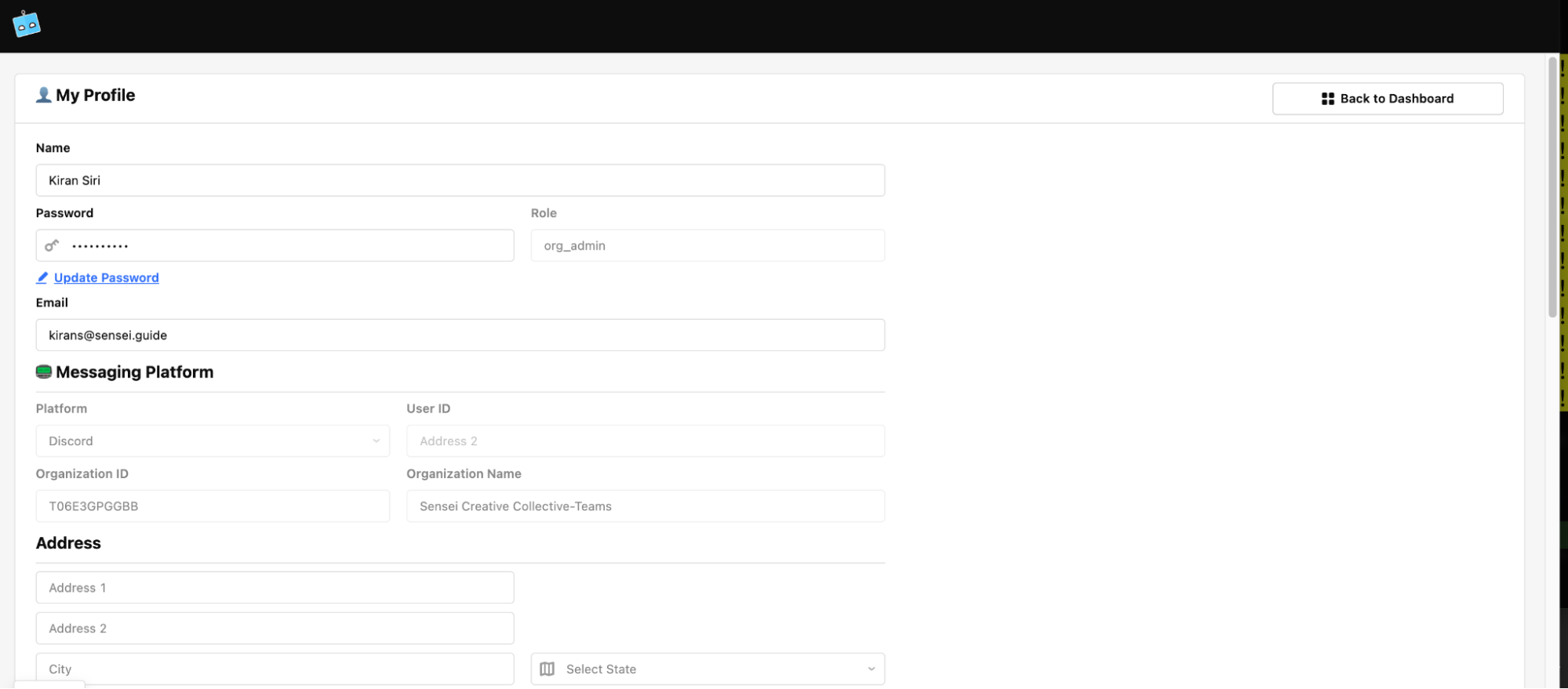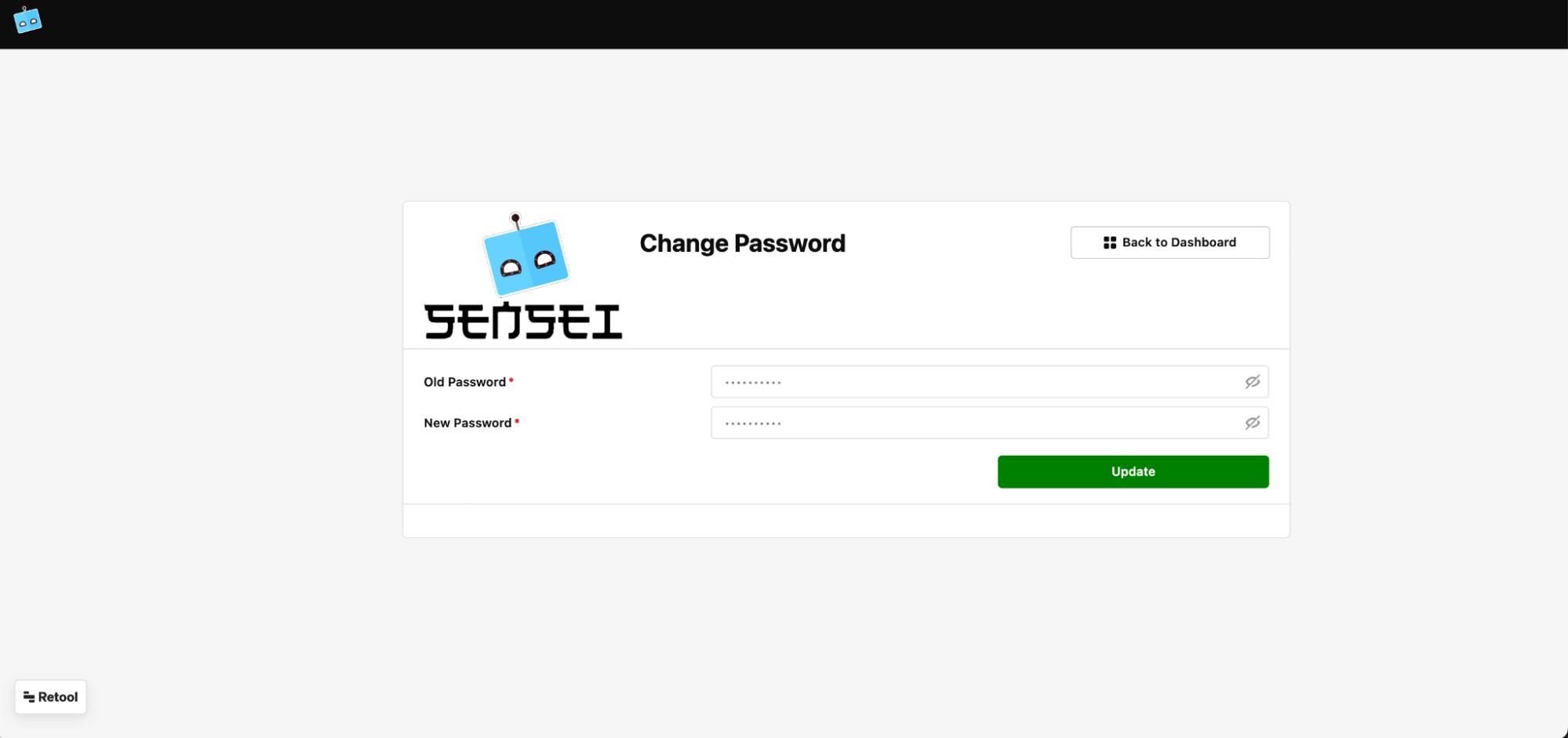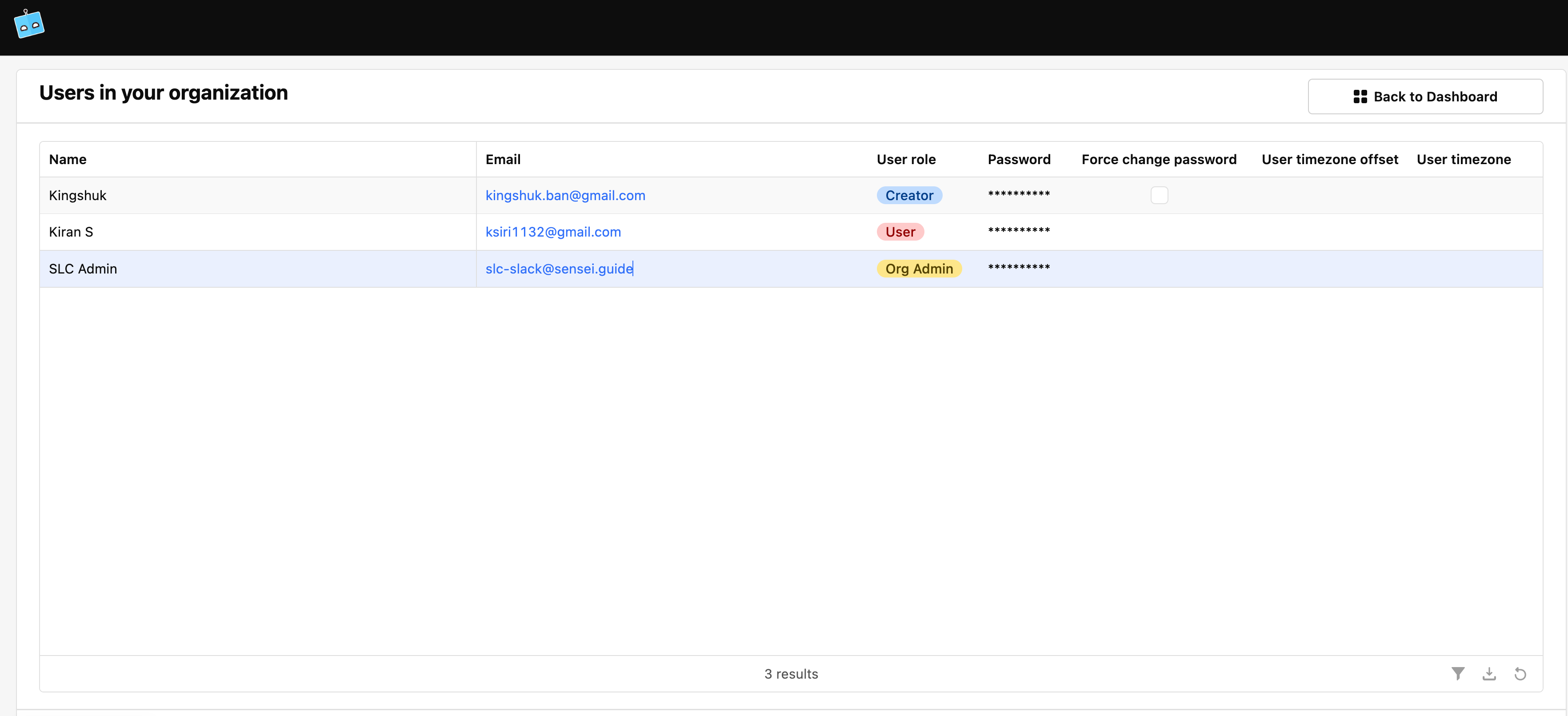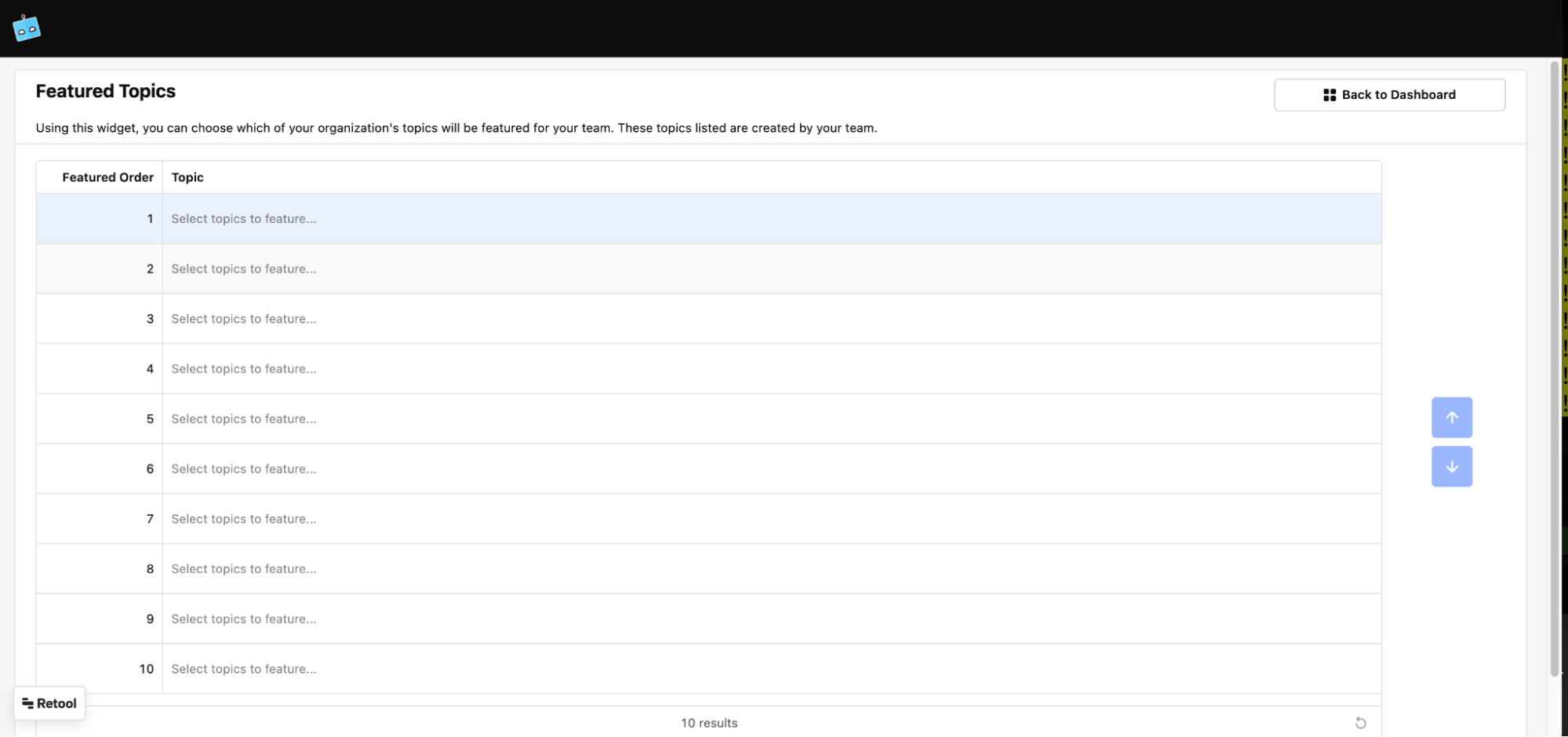Documentation
Overview
By extending Microsoft Teams, Sensei, an AI-powered learning platform helps you learn and master any topic with maximum efficiency. Sensei delivers bite-sized lessons and tests your knowledge to enhance retention and recall. Sensei topics can be lessons that contain audio, video, image and text content as well as practice questionnaires that can help you prepare for an exam. Explore a wide range of free and premium topics, or create and sell your own topics on the Sensei app’s home tab.
Details
Our unique teaching methodology features:
- Subscribe and learn from a ever-growing list of topics
- Bite-sized Lessons aka cards
- Delivered via messaging on-demand and/or a schedule
- Frequent testing
- AI powered, and psychologically proven models like Spaced Time Repetitive Learning to help retain information even months after finishing a topic
- Active cohort community to discuss/share ideas
- AI powered answer engine that can answer any question on the topic that you are learning
Architecture overview
How to Install
Getting Started
ℹ️ To install Sensei Learning in your tenant for the first time, some permissions have to be granted that require the Global Admin or Teams Admin role.
Please follow these steps to install Sensei Learning in your tenant:
- Navigate to the Sensei Learning offering in the Microsoft Office App Store or locate the app under "Apps" in your Teams client.
- If you are going through App Source, click on "Get it now" and sign in with your M365 credentials. A preview of Sensei Learning should appear in your Microsoft Teams client.
- Click "Add" and the app will be added to your tenant.
You’ll need a Sensei subscription to complete the installation of the app in your tenant.
You can visit https://www.sensei.guide/#orgplans to sign up for Sensei.
Once you finish signing up, you’ll receive an email from Sensei with the license key.
If you visit the Sensei app’s Home tab, you will see this page where you can enter the license key
Once the license key is validated, you’ll see the subscription details. Click on ‘Complete Registration’
Once you click on ‘Complete Registration’, you’ll see a prompt from Microsoft to login as an admin
As a Microsoft Teams Admin or a Global Admin, you’ll need to provide consent to the permissions requested by Sensei.
Once you complete the step, you’ll see the Home tab with all the available topics from the Sensei Marketplace. There are many free and premium topics available for everyone in your organization to start learning.
Deinstallation
To remove the app for a user, they can right click on the app icon and select ‘Uninstall’.
To remove the app for your organization (tenant), go to the Teams Admin page, and select the app
And choose ‘Delete’
To cancel your organization’s subscription to Sensei, go to the Sensei dashboard: https://apps.sensei.guide/p/dashboard
Choose ‘Manage Account’
Click on ‘Cancel Subscription’
Advanced Configuration
Topic Management
Using this feature, you can manage the topics created by your organization. These topics are private and available only to users on your Microsoft Teams tenant by default. If you choose, you can make these public topics and make them available outside your organization.
Manage User Profile
Using this screen, you can review your user profile.
User Password Management
Use this feature to update/reset your password.
User Management
Use this feature to manage user information in your organization who are currently learning on Sensei
Featured Topics
Use this feature to manage what topics should appear prominently to the users of your organization when they visit the ‘Home’ tab of the Sensei Learning app.
Others
FAQs
Frequently Asked Questions: https://www.sensei.guide/#faq
Feedback
Contact us with Feedback: https://www.sensei.guide/#contact
Important Links
About Us
Read About Us here: https://www.sensei.guide/#about-us
Privacy
Our Privacy Policy: https://www.sensei.guide/#privacy-policy
Support
Contact our Support: https://www.sensei.guide/#contact
Terms of Use
Our Terms of Use: https://www.sensei.guide/#terms-conditions